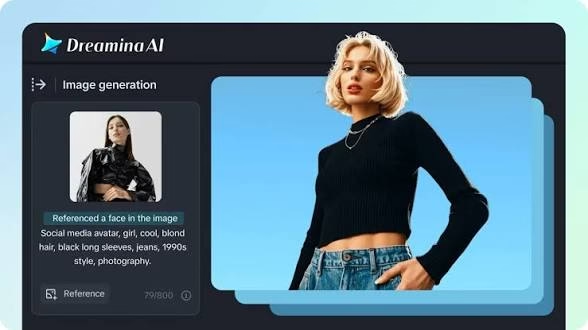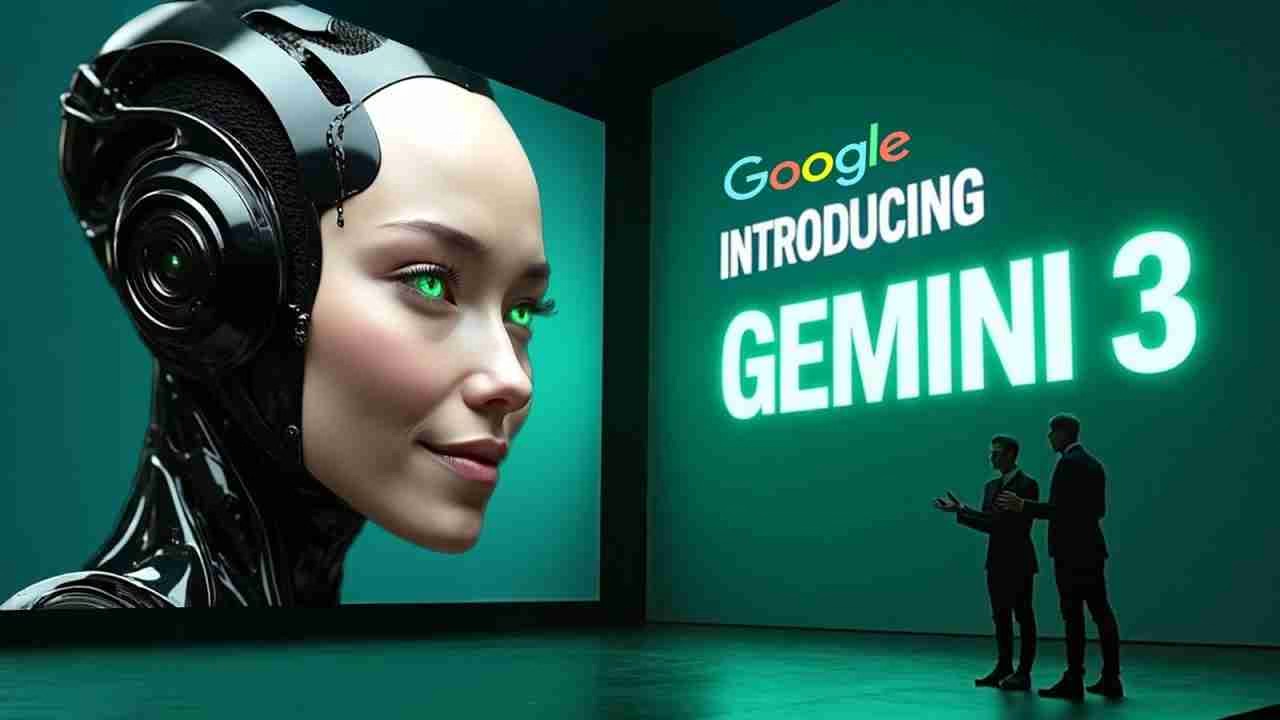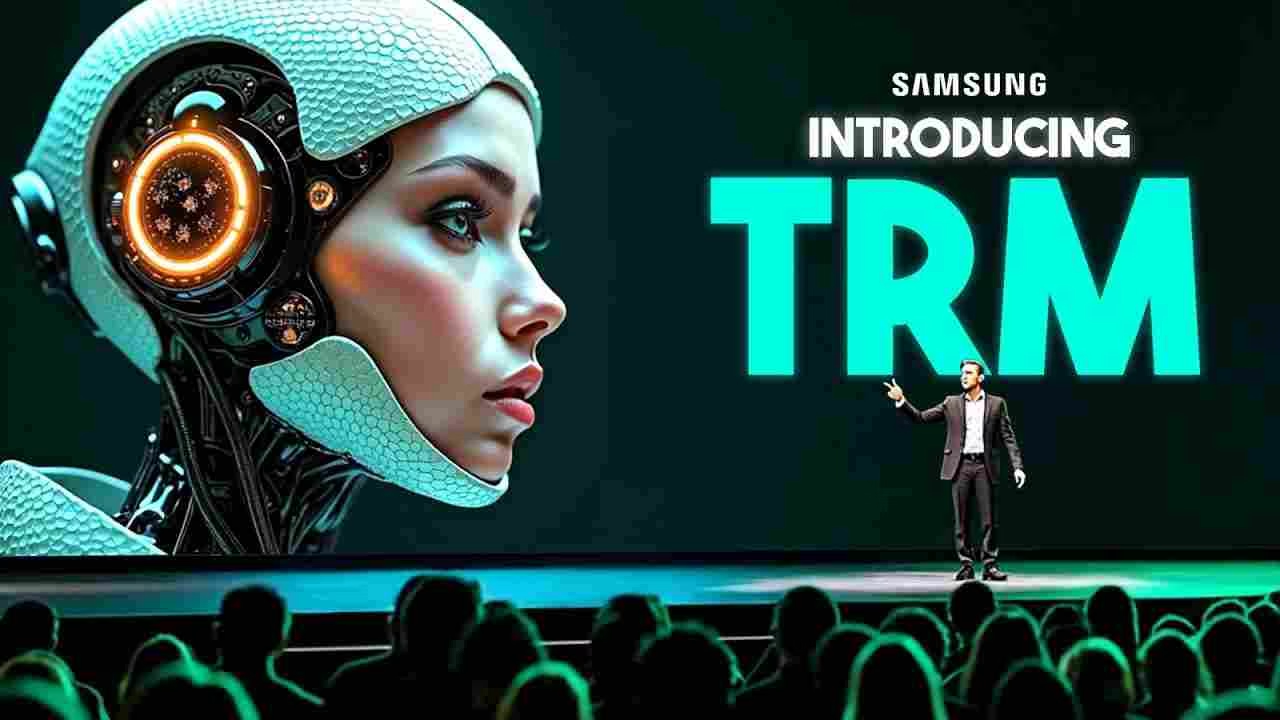Dreamina AI caught my attention with its impressive specs – 120 daily credits and the power to create 50 images in seconds. This seemed like a solid Bing AI image generator alternative, offering more flexibility and features than the Bing AI text to image tool. As I embarked on this Dreamina AI review, I couldn’t help but compare it to other AI art generators I’ve used, including the often slow Bing image creator.
I dedicated 30 days to explore this AI art tool. My testing covered simple text-to-image prompts and complex image transformations. The tool’s 4.8/5 rating from 283 users looked promising, and I wanted to verify these claims myself with a thorough examination of its capabilities, especially in comparison to a Bing AI review I had previously conducted.
Dreamina stands out with its 4K resolution output and specialized features like “Upscale” and “Retouch” that enhance image quality. The tool works well for character design, fashion, game assets, and marketing projects, offering diverse application support for various creative needs. Its high-quality output consistently impressed me throughout the testing period.
This review details my hands-on experience with Dreamina AI. You’ll learn about its strong points, limitations, and how it compares to other AI image generators. Content creators, artists, and anyone interested in AI art will find this helpful to decide if Dreamina fits their creative needs, especially when considering alternatives like the Bing AI image generator or Fotor AI image generator.
First Impressions: Dreamina AI Setup and Interface
I signed up for Dreamina AI in under a minute. The process was simple compared to other AI art platforms I tested. The platform works best on desktop browsers, as officially recommended, with a user-friendly interface that makes navigation a breeze.
Account Creation and Pricing Plans
You can register using Google, TikTok, Facebook, email, or a CapCut account. I picked Google because it was easier. The platform gave me free credits right after I confirmed my email, without asking for any payment details.
Dreamina’s credit system is one of its best features. You get more tokens each day based on how active you are. My tests showed these credits come back every 24 hours. This means you can create about 50 images daily without spending anything, which is more generous than many Bing AI alternatives.
If you want to use this long-term, Dreamina has a Pro subscription that lets you own and sell your created content. The free version only lets you use generated images for personal projects.
User Interface Navigation
The platform shows two main options when you log in: Image Generator and Canvas Editor. Everything looks clean and organized, with tools that are easy to find, showcasing an intuitive interface that even beginners can navigate with ease.
The main dashboard has:
- Text-to-Image generation tools
- Image-to-Image transformation capabilities
- Canvas editing with multi-layer workflows
- Explore page with community inspiration and examples
Moving between these sections is straightforward. The platform works well for beginners and pros alike, which isn’t common in AI art tools.
Dreamina stands out because it lets you customize images extensively. You can improve each generated image using Upscale (for 4K resolution), Retouch (to fix flaws), and the inpaint feature (to edit specific parts). These features contribute to the consistently high-quality output that Dreamina produces.
Initial Learning Curve Compared to Bing AI Drawing
Dreamina balances features and ease of use better than Bing AI Drawing. The Bing AI image editor limits what you can customize, while Dreamina gives you control over color theme, lighting, and composition without being overwhelming. This creative flexibility sets Dreamina apart as a robust Bing AI alternative.
The platform also understands prompts better. In my first few days, Bing AI often missed the mark with complex scenes. Dreamina created images that matched what I wanted more reliably, showcasing its superior prompt-based generation capabilities. When considering how long Bing AI takes to process requests, Dreamina’s speed was a pleasant surprise.
These platforms feel quite different to use. Bing AI Drawing keeps things simple but limits what you can do. You might learn it faster but run out of options quickly. Dreamina takes a bit more time to learn but gives you much more creative freedom.
The biggest change you’ll notice coming from Bing AI Image Creator is how Dreamina handles reference images. It goes beyond basic style copying and lets you use detailed references to guide the AI to create highly detailed images. This feature is particularly useful for creating branding elements or custom typography that align with a specific visual identity.
Text-to-Image Performance: Testing Basic Prompts
I tested Dreamina’s main text-to-image features after setting up my account and getting familiar with the interface. The system turns simple text descriptions into artwork by understanding creative ideas with great accuracy, outperforming the Bing AI text generator in many aspects.
Prompt Accuracy and Interpretation
Dreamina AI showed strong semantic understanding that really stood out. It got the core message of my text descriptions right and knew how to handle complex prompts. While Bing AI Drawing sometimes missed the mark with my instructions, Dreamina created images that matched what I had in mind. This accuracy is crucial when creating specific branding elements or custom typography for projects.
My tests showed that clear, detailed descriptions worked best. To name just one example, prompts with specific color schemes, lighting, and subject positions led to better results than general requests. Dreamina’s smart algorithms turn abstract concepts into precise visuals.
The system works with many styles like Japanese anime, human portraits, landscapes, cyberpunk, American grotesque, and Cel animation. Artists can use this range to create all kinds of artistic expressions, making it a versatile AI image generator. It even handles prompts for Bing AI memes with surprising accuracy, showcasing its versatility.
Image Quality Assessment
Dreamina made high-quality images that looked great and had plenty of detail. The system creates vivid colors, crisp details, and professional compositions from simple text prompts, often surpassing the output quality of Bing AI Draw.
One great feature lets you boost images to 4K resolution with just one click on the upscale icon. This HD enhancement makes images clearer without losing their artistic style—something that puts Dreamina ahead of other tools.
The platform also has powerful touch-up features. When small flaws showed up in my images, I could brush over those spots, set my priorities, and make them new. These areas got better within seconds, so I didn’t need other editing software.
Response Time and Generation Speed
Dreamina worked fast and smooth during my testing. Most basic prompts turned into images within seconds, which made it easy to try different ideas. The quick responses helped me be more creative since I could test many prompt variations without waiting. This fast generation is a significant advantage over tools like Bing Image Creator, which can be slow at times.
So I managed to create about 50 images each day with my free credits. The platform kept its speed and quality even when I used it heavily. When comparing how long Dreamina AI takes to how long StarryAI takes, Dreamina consistently proved faster in my tests.
The system turns prompts into images faster than other AI art tools I’ve tried. Even with complex AI work happening behind the scenes, Dreamina gives results almost right away, which helps keep the creative process flowing. When considering how long Bing AI takes, Dreamina’s speed is particularly impressive.
Key Performance Strengths Observed:
- Great understanding of detailed prompts
- Quality stays high across different art styles
- Almost instant image creation that helps you experiment
- Easy 4K upscaling that keeps image quality
ByteDance’s Dreamina works well for both making new images and fixing existing ones. Sometimes it had trouble with complex prompts that needed multiple subjects to interact—a common issue for most AI image generators.
Advanced Features Unlocked: Week 2 Discoveries
My second week with Dreamina AI brought a wealth of advanced features that expanded my creative possibilities way beyond simple text prompts. These new tools changed my workflow and opened new artistic horizons.
Image-to-Image Transformation Capabilities
The image-to-image transformation feature quickly became my favorite Dreamina tool. This tool lets you upload existing images and modify them by changing backgrounds, styles, or specific elements based on your priorities, unlike the text-to-image function I had been using.
I tested this feature by uploading several reference photos and was amazed by Dreamina’s interpretation. The system captured my reference images’ essence perfectly while making the requested changes. When I uploaded a portrait photo and asked for a cyberpunk style transformation, Dreamina managed to keep the subject’s core features while naturally adding futuristic elements.
Dreamina stands out from tools like Bing AI Drawing because it knows how to:
- Keep specific elements from reference images (like poses or compositions)
- Apply style transfers that respect the original image’s structure
- Create variations that keep the source image’s core identity
This feature is a great way to get iterations of existing artwork or photos without starting over each time.
Canvas Editing Tools
Dreamina’s canvas function takes a big step forward compared to simple AI image generators. After creating my original images, I found that the canvas lets you blend multiple AI-generated elements into complete compositions, offering multilayer editing capabilities.
The most useful canvas tools I found were:
- Inpaint feature: This became my favorite tool for refinement. You can brush over specific areas and give text instructions to regenerate just those parts while keeping everything else. When a generated landscape had weird cloud formations, I selected that area, described what I wanted, and Dreamina naturally blended the new elements.
- Expand feature: This tool stretched my images beyond their original boundaries—perfect for adjusting compositions or creating panoramic views from standard images. It also allows for aspect ratio customization, giving users more control over their final output.
- Remove feature: I learned to use this tool to get rid of distractions or unwanted elements while Dreamina smartly kept the background intact.
These canvas features work like Photoshop but are simplified through AI—making professional-level editing available without needing extensive technical skills.
Style Customization Options
During my second week, I explored deeply into Dreamina’s style options. The platform has an impressive range of artistic styles including Japanese anime, human portraits, landscapes, cyberpunk, American grotesque, and Cel animation.
Dreamina excels at understanding style-specific prompts. When I asked for a “Japanese anime style character with cyberpunk elements,” the AI balanced both esthetic directions perfectly. This capability extends to creating unique branding elements and custom typography that align with specific visual styles.
The platform gives you precise control over specific visual elements:
- Resolution Control: You can upscale images to 4K with one click, beyond the standard output, giving professional-quality results for larger applications.
- Detailed Refinement: The retouch feature boosts details, adjusts lighting, and fixes minor flaws automatically—saving hours of manual editing.
- Tailored Styling: You can guide the AI to keep specific artistic elements while changing others, creating truly customized outputs that match your creative vision.
These advanced features make Dreamina a detailed creation suite rather than just another text-to-image converter. The gap between simple prompt generation and these advanced capabilities is huge—putting Dreamina ahead of many other AI art generators, including Bing AI.
The 30-Day Progression: From Novice to Skilled User
My 30-day Dreamina AI experiment tracked my journey from a complete beginner to a confident creator. The platform turned out to be easier to learn than other AI art tools I’ve tried, including Bing AI Draw.
Week 1: Basic Functionality Mastery
The first week was about getting to grips with Dreamina’s core functions. I spent time getting familiar with the interface and tested simple text prompts to generate images. My early results had mixed quality as I learned how the AI understood different instructions.
Five days in, I developed a rhythm of creating about 50 images each day with my free credits. This extensive practice was possible because the platform refreshes credits every 24 hours based on how active you are.
Text-to-image creation became natural as I found that Dreamina’s semantic understanding could turn even simple descriptions into visual art with amazing accuracy.
Week 2-3: Prompt Engineering Improvements
My output quality jumped during weeks two and three as I dove into prompt engineering principles. Here’s what I learned about crafting the best Bing AI prompts, which also applied to Dreamina:
Detailed descriptions of colors, styles, and settings lead to more accurate images
Adding artistic references like “in the style of Picasso” creates better outputs
“Negative prompts” help remove unwanted elements from images
I also found chain-of-thought prompting worked well. Breaking down complex requests into steps helped Dreamina understand better. My prompts grew from basic phrases into detailed descriptions that covered mood, lighting, composition, and artistic style.
Week 4: Advanced Technique Development
The last week brought everything together into a smooth workflow. I became skilled at using Dreamina’s canvas features and often used inpaint to change specific areas without affecting the whole image.
Reference images became part of my process to guide the AI more accurately. This helped me achieve professional results consistently. The upscale feature became essential – one click was all it took to enhance my creations to 4K resolution.
This step-by-step approach transformed my work. My final week’s creations looked nothing like my first attempts. I went from struggling with simple portraits to creating complex compositions with precise style control and smooth editing – definitely a huge leap from my early Bing AI Drawing days.
Technical Limitations and Frustrations
My month-long experiment with Dreamina AI showed its creative potential, but technical constraints became clear along the way. These limitations stymied my workflow at times, and you should think about them before committing to this platform.
Credit Usage and Restrictions
The free tier’s daily credit system started out generous but felt restrictive for bigger projects. Running out of daily credits left me with two choices: wait for tomorrow’s refresh or upgrade to a paid plan. Dreamina offers three subscription tiers:
- Basic: $18/month for 1,010 credits (approximately 505 images)
- Standard: $42/month for 4,040 credits with improved capabilities
- Advanced: $84/month for 13,110 credits offering the best value per credit
The platform doesn’t charge credits for blurred results when content filtering kicks in. This policy helped save my credit balance whenever experimental prompts triggered safety filters.
Platform Stability Issues
The platform showed inconsistent performance during my testing. You just need continuous connection to the internet, which means the platform isn’t available during network outages. Peak usage times brought processing delays with complex requests, reminiscent of times when the Bing AI image generator is down or experiencing slowdowns.
New users might feel overwhelmed by the interface, especially while learning advanced features. The learning curve isn’t too steep, but it takes more time to learn than simpler options like Bing AI Drawing.
Feature Gaps Compared to Other AI Art Generators Ranked
Dreamina scores about 3.9/5 for integration capabilities. This reflects the limited ways to connect with external platforms. This gap became obvious when I tried to add generated images to my existing workflow.
The platform falls short of industry leaders in some areas. Midjourney creates more consistent artistic results and maintains its signature look even with simple prompts. Adobe Firefly works perfectly with industry-standard tools like Photoshop, something Dreamina can’t match.
DreamStudio lets users fine-tune generation parameters for deeper technical control. Yes, it is true that Dreamina focuses on mobile availability and simplicity instead of advanced technical features. This makes it more suitable for beginners and intermediate users rather than professionals.
One notable issue is that sometimes Dreamina can be as slow as when the Bing image creator is slow or experiencing delays. While generally faster than Bing, during peak times, users might wonder, “How long does Dreamina AI take?” as generation times can increase significantly.
It’s worth noting that unlike some other platforms, Dreamina doesn’t seem to have a strict character limit for prompts, which is an advantage over the Bing image creator character limit that some users find restrictive.
Conclusion
My 30-day trip with Dreamina AI showed me a platform that balances ease of use with creative possibilities. The platform lacks some advanced features you’d find in premium tools like Midjourney or Adobe Firefly. Still, its free tier and quick learning curve make it perfect for anyone starting with AI art creation, including those looking to create Craion AI art or explore other AI art styles.
Dreamina really excels at text-to-image accuracy and image transformations. I ran about 50 image tests daily and saw better results as I got better at prompt engineering and advanced features. The platform’s 4K upscaling and retouching tools are a great way to get professional-looking results, rivaling the high-quality output of more established platforms.
The platform’s biggest problems include occasional performance issues and limited integration options. The credit system works well for casual users but might not be enough for serious professional work. When comparing it to a Fotor AI image generator review I recently read, Dreamina seems to offer more advanced features but may require more learning time.
Dreamina AI proves to be a solid choice for beginners and intermediate users who want to explore AI art generation. Its user-friendly interface and powerful canvas editing tools give you creative freedom without being too complex. This makes it a good alternative to Bing AI’s image generator when you’re just starting to create AI art.
In this Dreamina AI review, we’ve seen how it stands as a capable Bing AI alternative, offering more features and flexibility. While it may not completely replace professional tools, it certainly holds its own as an AI image generator for various creative projects, including the creation of unique branding elements and custom typography.
Aboah Okyere is an SEO Specialist, SaaS reviewer, Digital Marketing Strategist and founder of AboahOkyere.com, where he tests and compares SEO and digital marketing software. With years of hands-on experience using tools like Semrush, Surfer SEO, and Ahrefs, he’s helped multiple clients achieve top Google rankings and consistent traffic growth.
Over the past four years, he has reviewed more than 50 tools including Screpy, SEOptimizer, Screaming Frog, and SE Ranking. His analyses focus on affordability, accuracy, and user experience for small businesses and content professionals.